If you’ve ever subscriped to an order on our website, you will know how important it is to have your order delivered on the right day. But what if you need to change the food delivery date for some reason? Don’t worry! It’s easy to do! In this post, we’ll walk you through the steps of changing your order delivery date on our website. Here’s how to do it :
Step 1: Log in to Hometaste Website Account
The first step is to log in to your hometaste account on the hometaste website using your username, email, and password. This is typically done by clicking on the “Log In” button at the top right-hand corner of the website’s homepage.
Step 2: Navigate to your “My Subscription”.
Once you’re logged in, you can navigate to the “My Subscription” section or click https://hometaste.my/my-account/edit-orders/ which shows your order history in My Account. This page should list all of your current orders on the website.
Step 3: Find the order you wish to make changes.
Once inside, you can find the order code of the order that you wish to make changes to and click on it. This will take you to a page with more information about the order, including the products and delivery details.
After that, you can set the necessary changes to the delivery date. For example, you can select the date that you wish to order for delivery or unselect the date you wish to cancel the delivery.
Here is just a quick reminder, our cut-off date for lunch is 10 p.m. one day before and for dinner, the cut-off date is 10:30 a.m. on the same day. Hence, you may need to change the date before the cut-off date and time is coming.
Afterward, you may double-check that all the information is correct before submitting the changes. Look over the delivery details carefully to ensure that everything is accurate and up-to-date. Once you’re satisfied, click on the “Save Changes” button to finalize the edits.
Step 4 : Check if the date is updated to your account.
Once you’ve made the changes, check your order date to ensure that the delivery date or details have been updated. The website may also show you a confirmation notification with the updated delivery date on the top of the website.
That’s it ! You’ve successfully changed the delivery date for your order!
Step 5 : “Contact Us” if there is no option to edit the food delivery details.
Remember, if you have any issues or questions, you can always contact our website customer service team for assistance! You can usually find a “Contact Us” button at the right-hand corner bottom of the website’s homepage. You may explain the issue to the customer service representative and ask them to update the delivery details for you.
Try the feature today!
It’s that simple! Our new feature saves you time, hassle, and ensures that you receive your meals when it’s most convenient for you.
Don’t miss out on this convenient and time-saving feature. Log in to your account and try it out today!
It’s important to note that our websites may have specific deadlines for editing delivery details.
Cut-Off Date :
-
Lunch : One day before 10 p.m.
-
Dinner : 10:30 a.m. on the same day
Hence, you may need to change the date before the cut-off date comes. By following these steps, you can easily edit your order delivery date yourself on our website and ensure that your food arrives at the correct date and time!


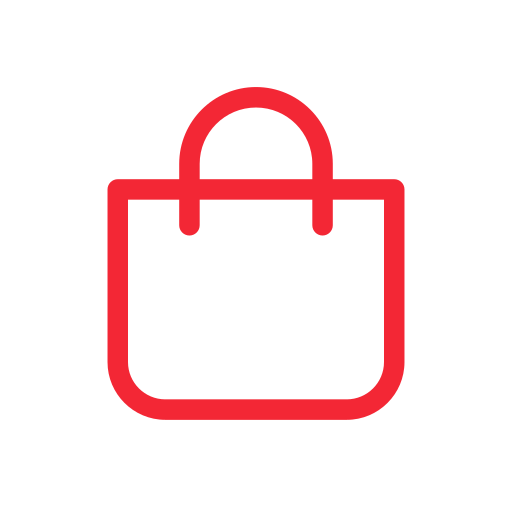
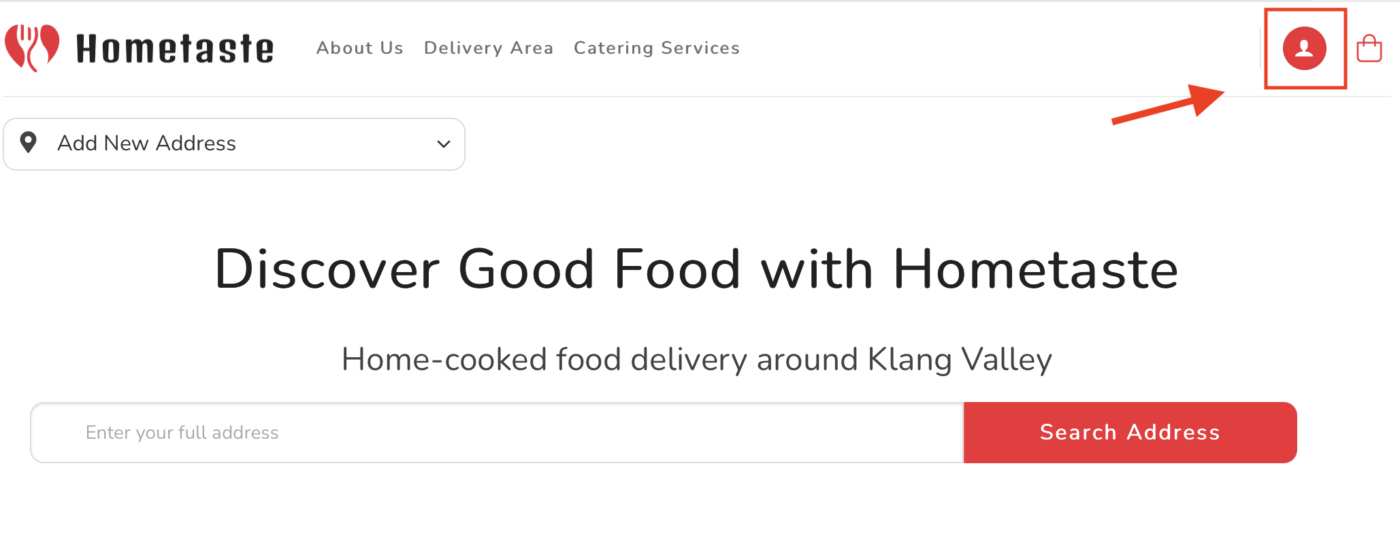
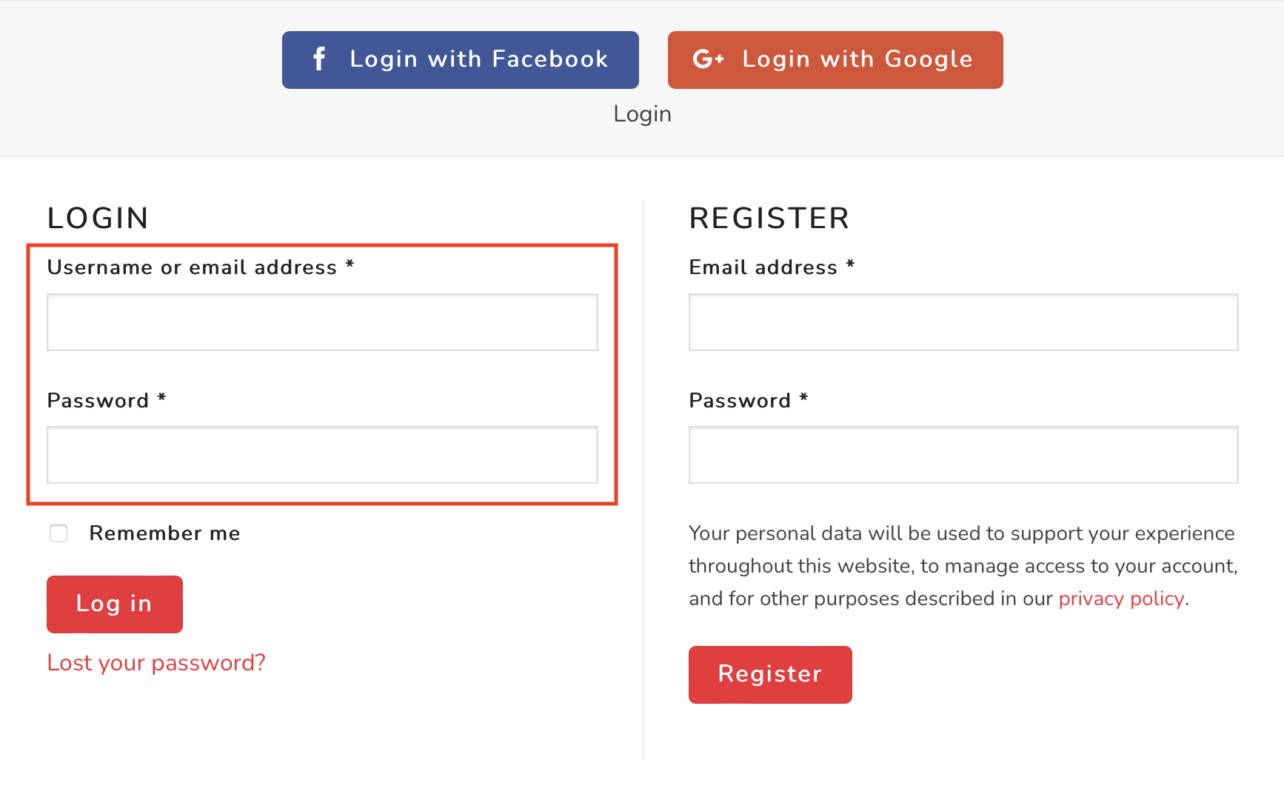
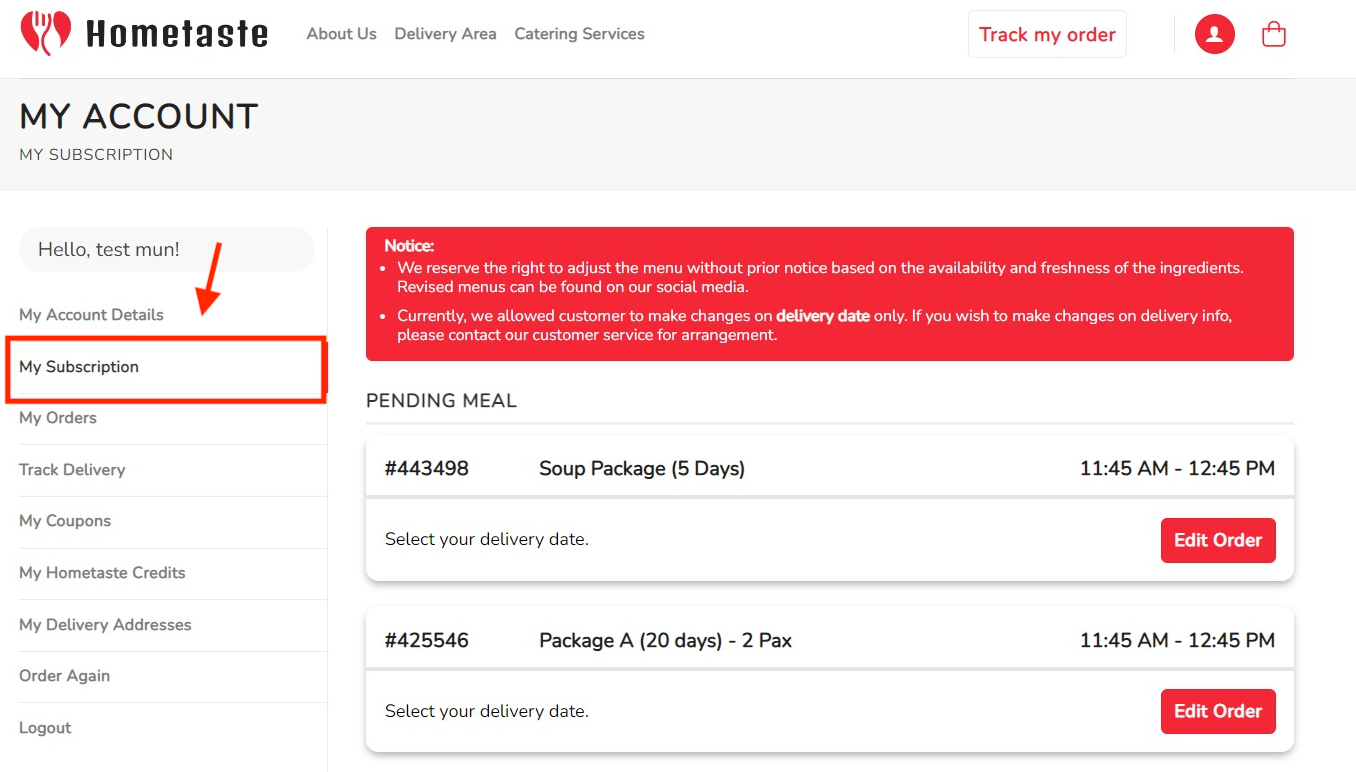
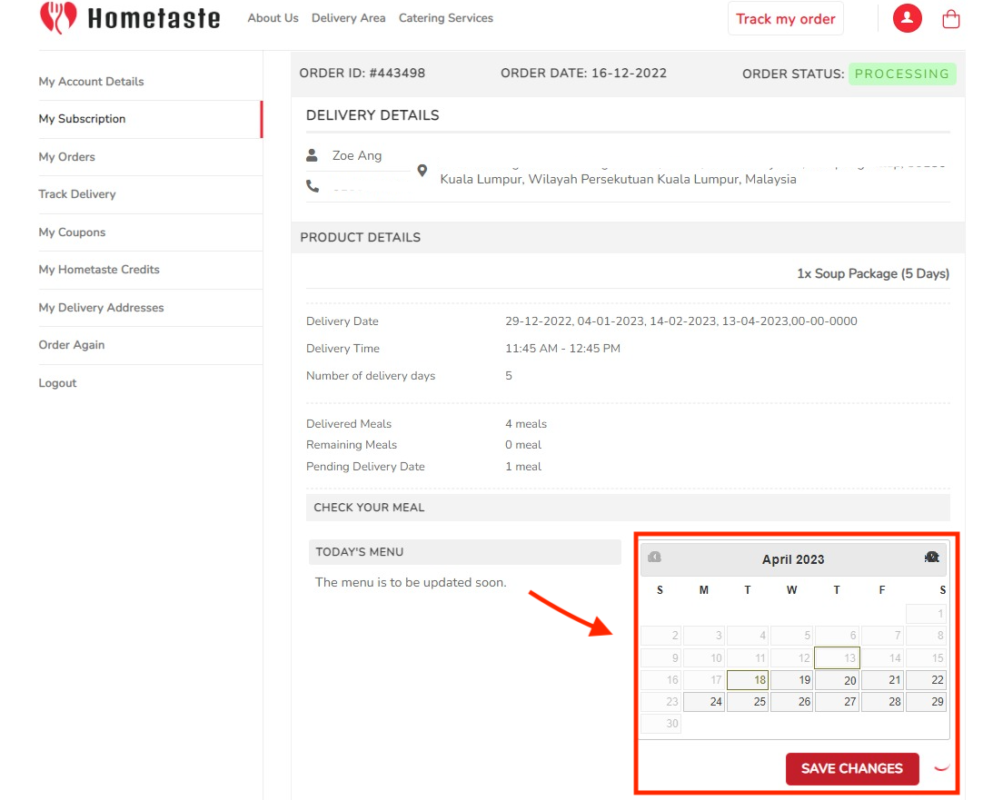
How do I order
You may reach out to 60386053508 (WhatsApp)
Dinner 2 pax
Wanna upgrade package to B with soup
Yes
Want to order lunch and dinner
So far food is good
Hi can i change the delivery for today lunch to tomorrow? 6 jln wawasan 3/8 #495668
Hi, please reach out to our customer service at 03-86053508